CARPLAY (ZLINK) won't connect? (OR SAYS "CONNECTING" for too long)
1. Ensure the cable below is connected to the back of the head unit securely, and in the correct spot. (the white plug goes to the head unit. The yellow plug is for reverse camera input. The two blue short wires are bluetooth/wifi antennas.
2. Ensure your device is CarPlay/Android Auto compatible.
3. Ensure you have connected your phone either via the USB cable (there were 2 usb cables provided with the unit. These connect to the back of the unit via the white plugs. Ensure they are connected securely. Try both USB cables; as one is for charge only, and the other is for data/charge. Ensure all cables are securely connected).
4. For wireless CarPlay, ensure your phone is connected via bluetooth through either the "BT MUSIC" or "PHONE" app on the head unit. Go into bluetooth settings on your phone and ensure the head unit says "CONNECTED" (usually called BC-8 ANDROID).
5. Find the pink "RESET" app on the apps pages and click it. Once the unit restarts, ensure you are still connected to bluetooth, and try ZLINK again.

ENSURE THIS CABLE IS CONNECTED TO THE REAR OF THE UNIT VIA THE WHITE PLUG (Yellow plug is the reverse camera input)