SETTING UP CARPLAY/ANDROID AUTO
To setup wireless/wired CarPlay, or Android Auto, follow the steps below.
1.) Go to the apps pages of your head unit, and locate the "ZLINK" app (usually on the last page).
2.) For wireless CarPlay, connect your phone via bluetooth through the "BT MUSIC" or "PHONE" app on the head unit first, then proceed to zlink.
3.) For wired CarPlay/Android Auto, connect your phone via USB to the USB cables provided with the head unit. Ensure it's a genuine cable suitable for your device. There are 2 USB input cables that come with the unit. Try both cables, as one is for data and charge , and the other is for charge only.
4.) Once connected, open ZLINK and wait for it to connect. If it says "CONNECTING" for too long - proceed to the troubleshooting tutorial below.
5.) If you cannot find ZLINK on your head unit, go below.